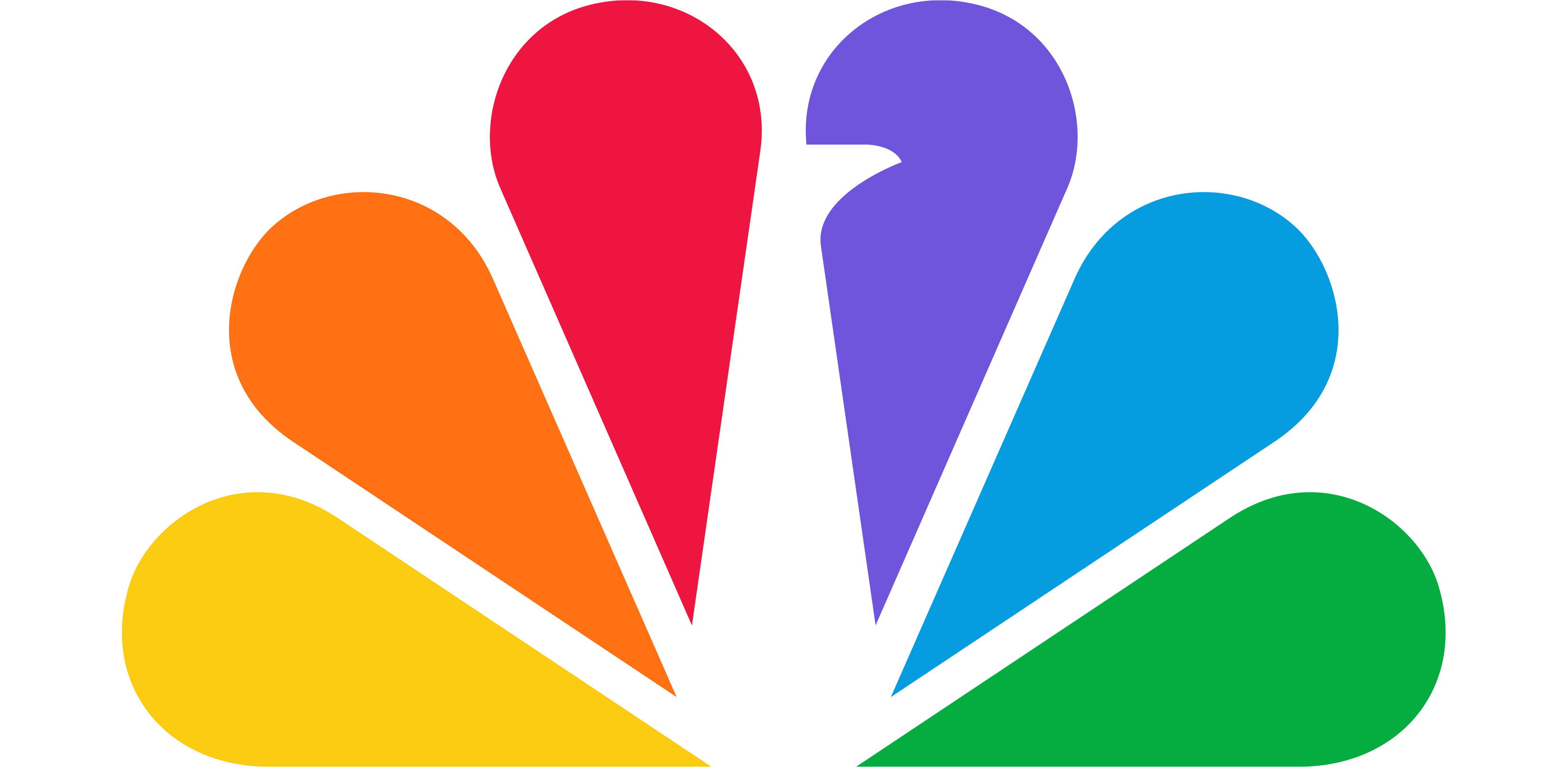- Google keeps a log of everywhere you go if you use Google apps and services on your phone.
- It has a creepy level of detail that might surprise you.
- Google makes it easy to find this information and limit how it can track you, though. Here’s how to do that.

Google knows a lot about you and, if you use Google Maps or other Google apps, it stores a copy of everywhere you go. I recently performed Google’s “Privacy Checkup” to learn a bit more about what it knows about me, and was pretty surprised at the level of detail it had on my exact locations.
I picked a random date: April 16, 2019. It knew everywhere I went, including that I took Interstate 95 to our office in northern New Jersey and that I arrived at 7:58 a.m. It knew that at 1:02 p.m. I drove to Jersey City and took a train in to Manhattan to the New York Stock Exchange before returning home at 4:38 p.m. And it has a copy of the pictures I took at each location.
It’s a creepy level of detail.
Google says it uses location history to “create a private map of where you go with your signed-in devices even when you aren’t using a specific Google service.” It also says the “map is only visible to you.” The data, it says, provides “improved map searches and commute routes, as well as helping you to rediscover the places you’ve been and the routes you’ve traveled.”
I don’t really care about that information. I know the roads I drove on April 16, and I can’t see any reason why Google should store it, even if it’s only for my use. I never know who might be able to access that data, even if Google promises it’s private.
You can stop Google from storing your location history and delete what it has already stored. Here’s how.

Google keeps a creepy amount of information on where you’ve been.
Todd Haselton | CNBC
- First, go to myaccount.google.com/privacycheckup. This is a good page to bookmark, since it gives you granular control over lots of privacy settings.
- Next, scroll down to “Location History” and choose “Manage Location History.”
- This is where you’ll see everywhere you’ve been. It’s a freaky level of detail.
- Tap “Manage Location History” at the bottom of the screen again.
- Toggle the button to turn off Location History.
To delete your history, do this:
- Tap the settings button on the “Location History” map.
- Select “Delete all location history.”

Turn off the option that allows Google to track your location history.
Todd Haselton | CNBC
That’s not it, though.
Google will continue tracking your location unless you also turn off a separate “Web & App Activity” tracker. Google says it tracks your location from apps to provide “better recommendations, and more personalized experiences in Maps, Search, and other Google services.”

Turn off the option that allows Google to track your web and app activity.
Todd Haselton | CNBC
To turn off web and app activity, do this:
- Go to myaccount.google.com/activitycontrols
- Turn off the “Web & Activity” toggle
This article was first published by CNBC
https://www.cnbc.com/2019/04/25/how-to-stop-google-from-storing-your-location-history.html and is republished with its permission.